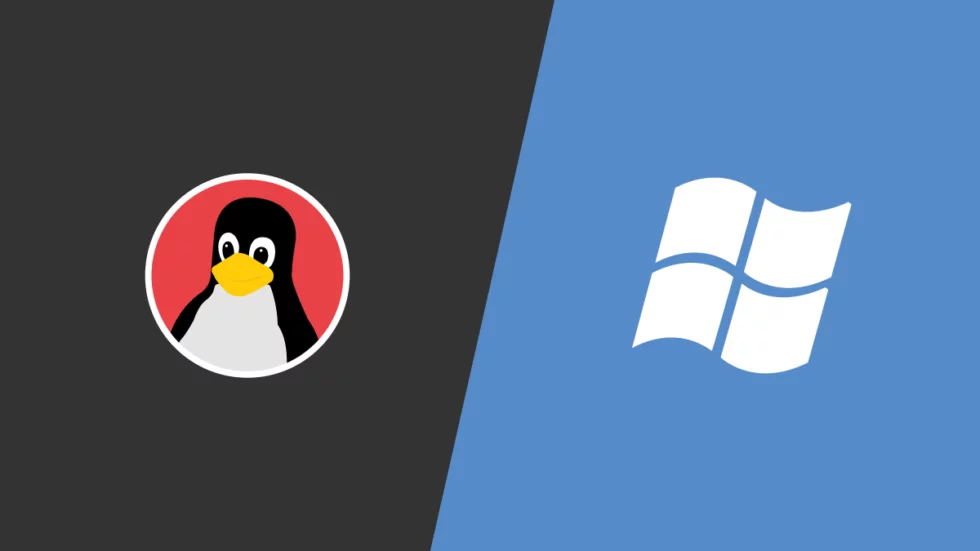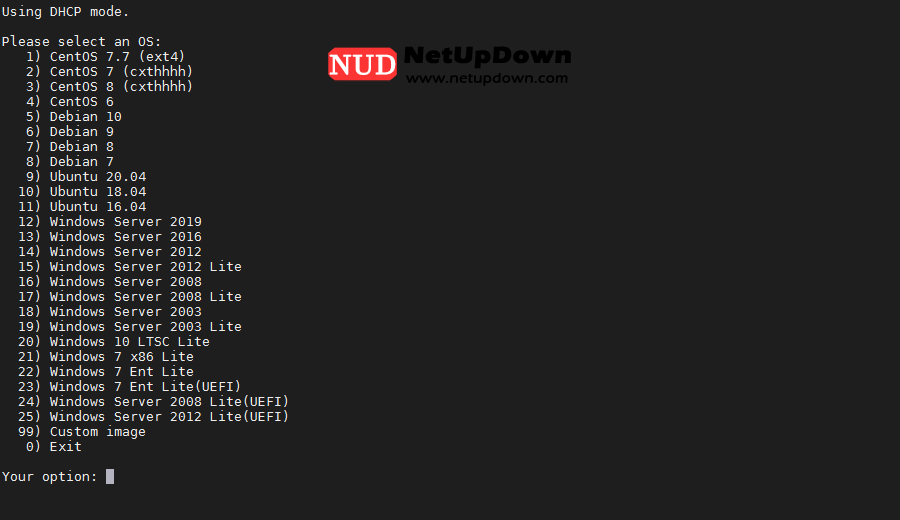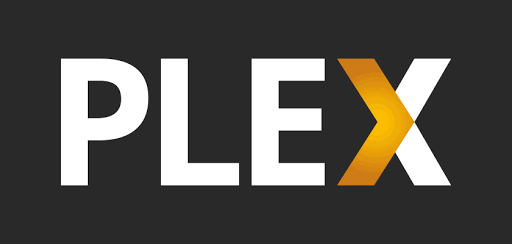vps dd windows合集+win dd linux
一、前言
机器必须为debian/ubuntu 脚本不支持centos7机器执行
本文记录使用 1keydd 大佬的脚本,对市面上常见服务商的vps dd成windows记录,也可以dd成linux
大家可以看右边目录寻找自己需要的
二、脚本使用
1、查看启动方式
机器不同的启动方式一般对应不同的dd包,执行这条命令查看vps启动方式是 UEFI还是 BIOS
[ -d /sys/firmware/efi ] && echo UEFI || echo BIOS
2.查看IP、子网掩码
ifconfig
没有安装ifconfig的安装命令:
sudo apt-get install net-tools
3.查看网关
ip route show
执行dd脚本
替换为自己的公网IP 子网掩码和网关
镜像可以自定义,你可以换成windows centos ubuntu debian pve 等都行
wget -qO- inst.sh/inst.sh|bash -s - -n ip,netmask,gateway -t 自定义镜像/dd包
执行成功后可以通过 http://ip:80通过vnc查看dd进度,具体日志可以通过 http://ip:8000 查看
三、镜像dd包
暂时知道的dd包如下:
- 1keydd作者的win10二合一dd包
- cxthhhhh大佬的dd包:https://odc.cxthhhhh.com/SyStem/Windows_DD_Disks
- natee大佬的dd包,网友备份站点:https://dd.591592.xyz/
- cosmiccat大佬的dd包:https://od1.cosmiccat.net/DD/
也试过秋水逸冰大佬的的dd包,不过他的还需要设置语言什么的,不适用无VNC的机器
因为cxthhhhh对某些服务商进行了屏蔽,这里我提供一些我备份的镜像包并列出一些参数
以下备份dd包均亲测有效
PS:欢迎推荐其他镜像
四、常见问题
- 远程登录账号密码是什么
windows账号都是 Administrator ,密码是 1keydd 或者 cxthhhhh.com nat.ee cosmiccat,我不太清楚密码 我遇到过上一次登录时 cxthhhhh.com 下次登录就是 1keydd 🙂
五、其他dd脚本
这里再推荐下 bin456789 大佬的dd脚本:https://github.com/bin456789/reinstall
支持从windows系统dd成linux系统
windows示例:
#首先下载好 reinstall.bat 和 reinstall.sh
#直接同一目录cmd执行
reinstall.bat dd --img=https://file.1323123.xyz/dd/centos/cxthhhhh/CentOS_7.X_x64_Legacy_NetInstallation_Final_v9.8.vhd.gz
Linux示例:
linux我只尝试过通过dd包进行dd,并没有尝试使用iso安装
#首先下载脚本
curl -O https://raw.githubusercontent.com/bin456789/reinstall/main/reinstall.sh
#直接执行
bash reinstall.sh dd --img=img=https://file.1323123.xyz/dd/centos/cxthhhhh/CentOS_7.X_x64_Legacy_NetInstallation_Final_v9.8.vhd.gz
萌咖大佬的DD脚本(建议原系统是debian):
#确保安装了所需软件: #Debian/Ubuntu: apt update -y apt-get install -y xz-utils openssl gawk file #RedHat/CentOS: yum update -y yum install -y xz openssl gawk file
#一键脚本,直链包链接参照上文找个替换下 #国内: bash <(wget --no-check-certificate -qO- 'https://moeclub.org/attachment/LinuxShell/InstallNET.sh') -dd "引号里放dd包直链" --mirror 'http://mirrors.ustc.edu.cn/debian/' #国外: bash <(wget --no-check-certificate -qO- 'https://moeclub.org/attachment/LinuxShell/InstallNET.sh') -dd "引号里放dd包直链"
声明:本站所有文章,如无特殊说明或标注,均为本站原创发布。任何个人或组织,在未征得本站同意时,禁止复制、盗用、采集、发布本站内容到任何媒体平台。如若本站内容侵犯了原著者的合法权益,可联系我们的邮箱superneed@qq.com进行处理。